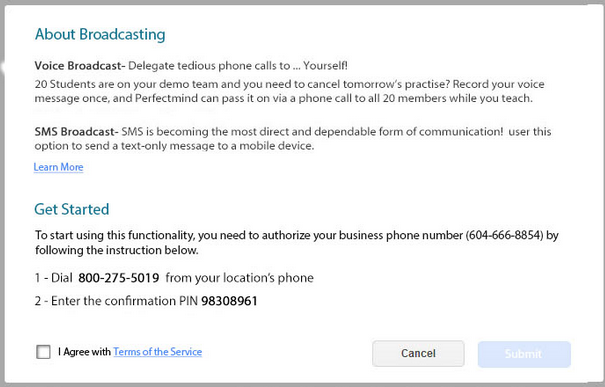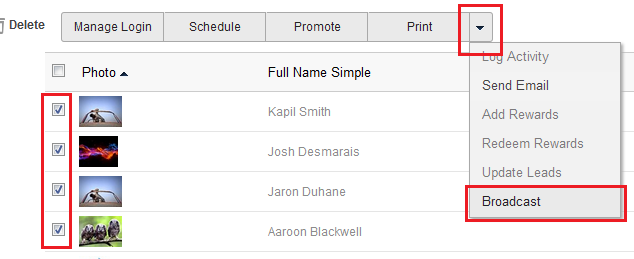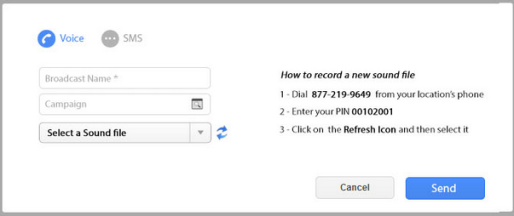Creating a Voice Broadcast
PerfectMIND comes with the unique and valuable option to create a Voice Broadcast. This tool allows you to easily alert several contacts at once about important updates and notices; for example, a notice regarding a school closure.
Tip! Remember to setup your organizations phone number within your organizations settings before getting started. To learn more about setting up your organization, see "Your Organization's Settings".
Initial Setup
For the first voice broadcast you need to complete the initial setup.
To first setup your voice broadcast:
- Select a contact or group of contacts from a list.
- From the contacts page, click More.
- From the More drop down menu, click Broadcast.
A pop-up will appear.
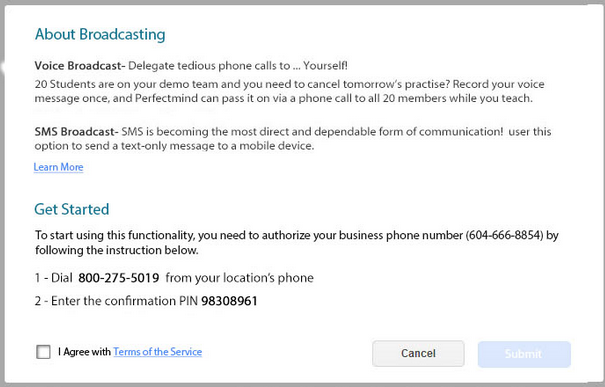
Follow the directions on the pop-up.
- Dial 800-275-5019 from your locations phone to verify your broadcast number.
- Enter the confirmation PIN: 98308961.
- You must Agree with the terms and services to Submit once complete.
Note: This feature is currently only available for clients in the USA and Canada.
Note: The cost is 12 cents per minute per recipient for USA and Canada. For more info on terms and condition, visit: http://www.perfectmind.com/TermsConditions/terms-conditions.
Creating a Voice Broadcast
Once your broadcast settings are completed, you will be able to send a broadcast or SMS message.
Note: To learn more about sending an SMS broadcast, see "Creating an SMS Broadcast".
To create a new voice broadcast:
- Select the contacts you would like to message by checking the box the left of their names/photos.
- Click the More Arrow at the top of the list.
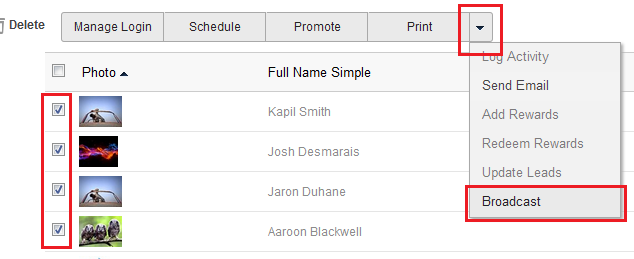
- Click Broadcast.
A pop-up appears.
- Name the broadcast so that you can easily recall it another time.
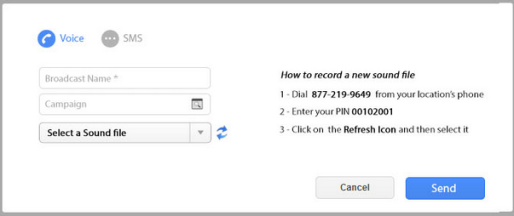
- Select a related Campaign, if applicable.
- Select a Sound File to use or click Upload a new Sound File within the drop down menu.
Uploading a new sound file will take you directly to your hard drive/network where you can select a sound file.
Click Upload to upload the new sound file.
- Once the file has been selected, click Listen to preview the file.

- Click Send.
Note: The broadcast will go to each contact selected by first attempting their primary phone number, and then trying their secondary number if the primary is entered. If neither number is entered on the profile, the contact will not receive the voice broadcast.